Connecting to the Campus WiFi
Chrome OS
- Click Wi-Fi icon in bottom right corner
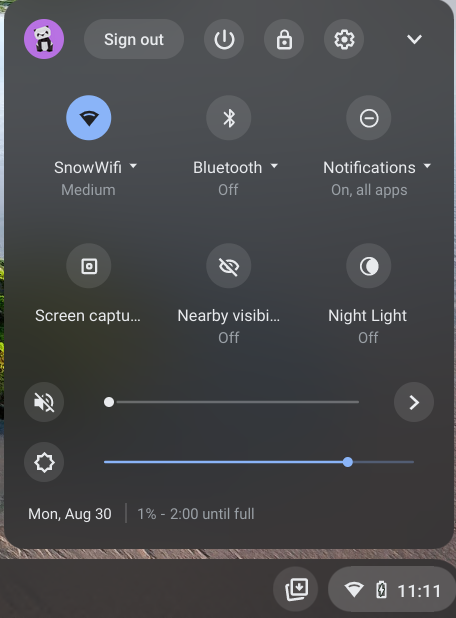
- Click Settings, gear icon
- In Network, select right pointing arrow
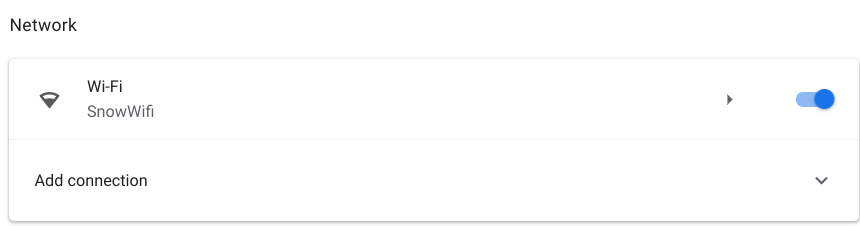
- Click Known networks
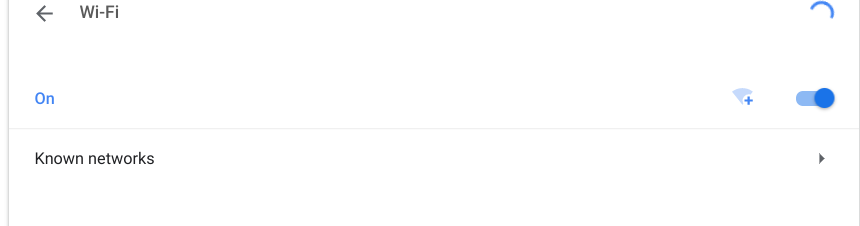
- Click eduroam
- Click Forget button
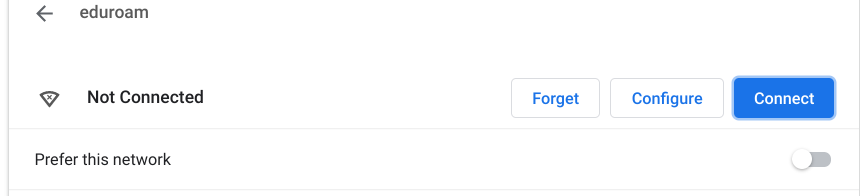
- Close Settings
- Done
Help
If you need help with this process, please contact the computer help desk at 435-283-7777.