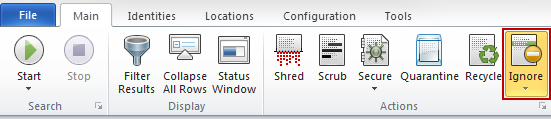Profile Setup
Identity Finder provides the ability to set a profile password, which will save your settings and secure your Identity Finder reports and/or results.
NOTE: This password is created by the individual. It is not your BadgerID password. If you forget your Identity Finder profile password, we cannot assist you in retrieving it or any data (Identity Finder reports or results) you may have saved under the profile.
It is not necessary to create/use an Identity Finder Profile to scan your computer and drives for personally identifiable information and sensitive data. Click Skip when prompted to create or enter an Identity Finder profile password to use Identity Finder without establishing a profile.
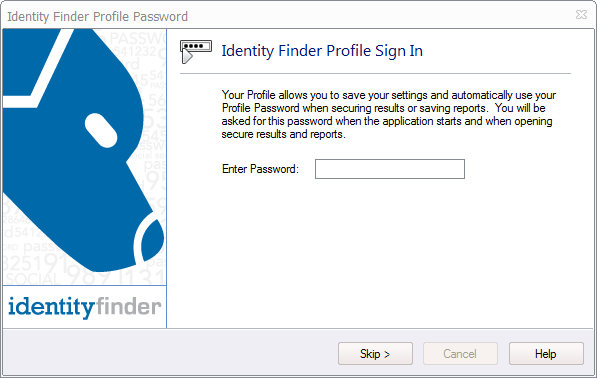
The Search Wizard is an easy to use, quick way to begin using Identity Finder.
Start Search Now: Immediately starting the search with the current settings.
Identity Finder has been preconfigured to search your entire computer for Social security
numbers and credit card information.
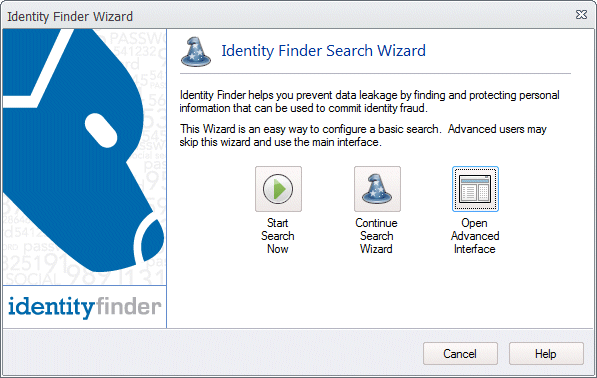
Shredding Personal Information
When a location has sensitive identity match information in it and you wish to remove it from your computer, you should utilize the Shred feature. Shred is great when you no longer need the personal information or any other data in the item.
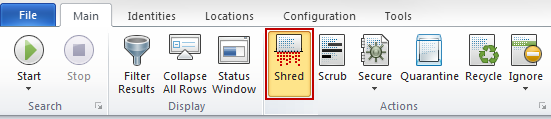
The Shred button is located on the Main ribbon and is enabled for all types of result; however, depending on the location of the result, Shred behaves differently. For files, Shred utilizes a secure United States Department of Defense wiping standard known as DOD 5220.22-M. For other locations, Shred removes the information from your computer using other appropriate methods.
Note: It is not possible to "undo" a Shred. Shredded results cannot be recovered. Once you shred something, it is gone.
Shred is effective at protecting your identity because it is permanent. While this means you can never get your data back, it also means a hacker or malicious intruder also cannot get your data back. For files, Shred utilizes a very secure United States Department of Defense wiping standard known as DOD 5220.22-M. For other locations, Shred removes the information from your computer's hard drive or memory using other, appropriate methods.
Scrubbing or Redacting Personal Information
When a location has sensitive identity match information in it and you wish to keep the item but remove the personal information only, you should utilize the Scrub feature. Scrub is great when you no longer need the personal information but want to keep the original item. This feature is also known as Redact.
Note: Scrub is only available for specific file types searched via the Files search and is not available for E-Mail or other Search Locations.
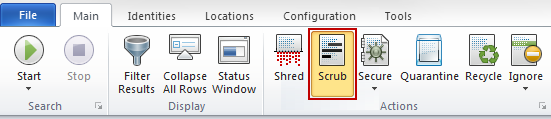
The Scrub button is located on the Main ribbon and is enabled for certain file types. You may only Scrub Office 2007 and higher files (e.g., docx, xlsx, pptx) and text files (i.e., *.txt, *.log, *.ini).
Scrubbing works best for Microsoft Word, Access, and Excel.
Note: It is not recommended to use the scrubbing feature on proprietary Data Bases, or it is always best to check with the Identity Finder administrator before scrubbing files.
Securing Personal Information
When a location has sensitive identity match information in it and you wish to keep the item and securely keep the personal information, you should utilize the Secure feature. Secure is great when you still need the personal information and original item. This feature is also known as Encrypt.

The Secure button is located on the Main ribbon and is enabled for certain file types. When Identity Finder locates an Identity Match in any of the following location types, you will be able use the Secure feature with encryption to protect your identity.
Quarantining Files with Personal Information
When a file has sensitive identity match information in it and you wish to securely move the file to another location, you should utilize the Quarantine feature. Quarantine will move your file and then shred the original so that it cannot be recovered by anyone who gains access to your computer. It is important that you Quarantine files to a location that is highly secure, such as an encrypted drive or a storage device to which unauthorized individuals do not have access.
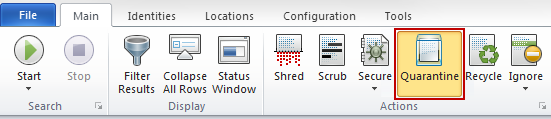
Recycling Files with Personal Information
If a file does not have sensitive identity match information in it, but you no longer have a use for the file, you may wish to Recycle it. This is not recommended since the file can be undeleted in some circumstances.
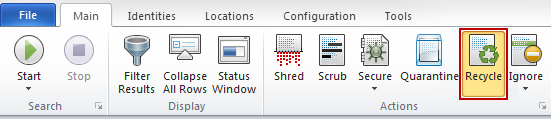
The Recycle action is available only for files. When other types of locations are selected, the Recycle button will be disabled.
Ignoring Search Results
When Identity Finder locates an identity match that you do not care about, you may wish to use the Ignore feature to prevent that information from being displayed in the future. For example, Identity Finder may uncover a sample credit card number inside a temporary internet file or a public password you do not want to secure. In this case, you can tell Identity Finder to Ignore those matches for the current and future searches. Ignored matches are added to an approved exception list, the Ignore List, so you never see them again.